Unable To Use Uconnect on 2014 Ram 1500: Fixes & Tips
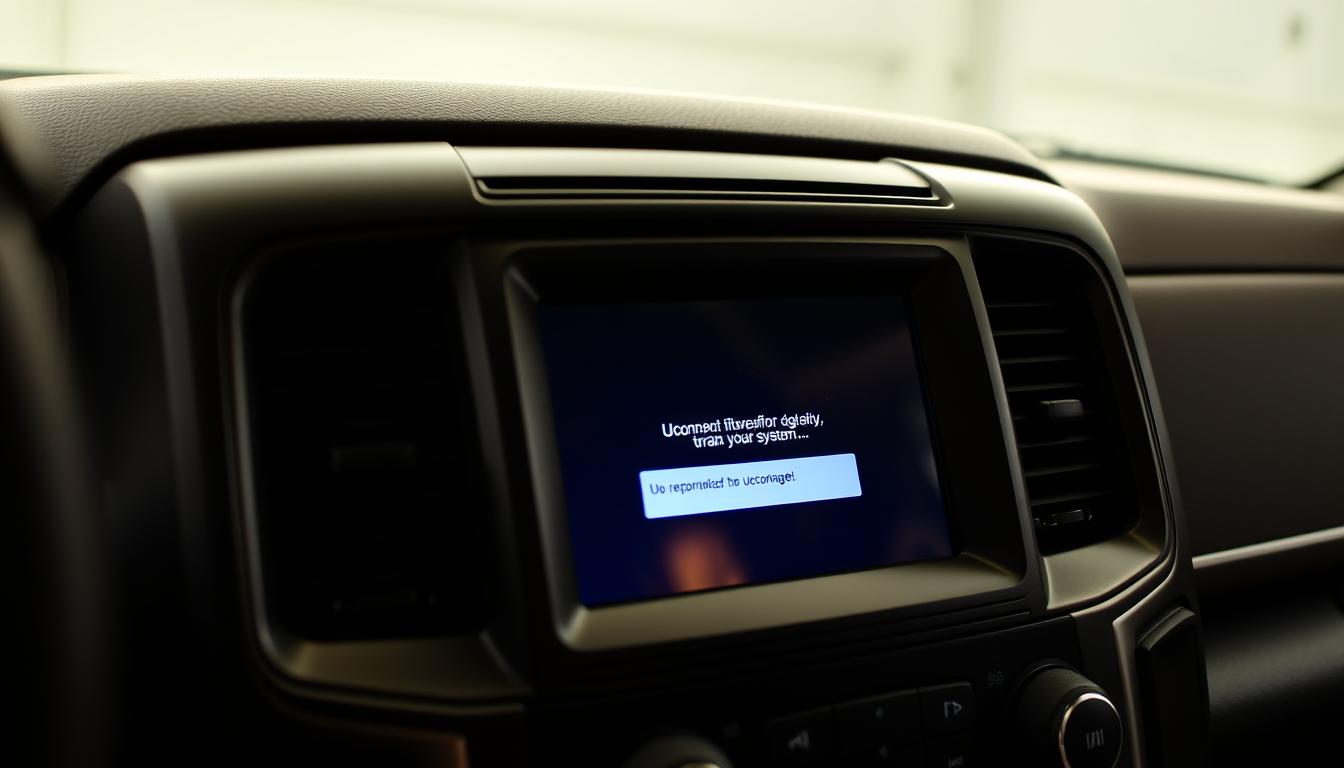
Many owners of the 2014 Ram 1500 struggle with Uconnect problems. They want to know how to fix these issues quickly.
This guide will help you solve common Uconnect problems, like a frozen screen or a system that won’t respond.
Here, you’ll learn how to spot Uconnect issues and find their causes. We’ll cover Bluetooth problems and device recognition issues.
You’ll get step-by-step troubleshooting tips. For tougher problems, we’ll share advanced solutions and the need to keep Uconnect updated.
We’ll also show you how to reach out to Uconnect support and what to expect in terms of costs. Dealership appointments start at $230.
By the end, you’ll know how to handle Uconnect problems and keep your system running smoothly.
Introduction to Uconnect on The 2014 Ram 1500
The Uconnect system is a big step forward in car tech, found in the 2014 Ram 1500. It offers lots of ways to stay connected and entertained.
You can make calls without your hands, find your way, and listen to music you love.
The 2014 Ram 1500 Uconnect features make driving more fun by giving you easy access to fun and important stuff.
The Uconnect system overview shows off some cool things it can do. The 5.0 and 8.4 radios let you use Bluetooth for free calls.
But, if you want more, like Pandora and iHeart, you’ll need to pay a bit.
You can also reply to texts with your voice and navigate places, but some of these might cost extra.
It’s key to know all about Uconnect capabilities to get the most out of it. You can lock doors, start the engine, and even control your car with your phone.
This makes life easier and more convenient. Learning about these features helps you use Uconnect to its best, without any hassle.
| Feature | Description |
|---|---|
| Hands-Free Calling | Use Bluetooth to make and receive calls without distraction. |
| Navigation | Available on the 8.4 AN radio; requires activation fee for some models. |
| Media Streaming | Access various streaming services through Uconnect Access for a fee. |
| Remote Services | Control aspects of your vehicle using the Uconnect Access app. |
| Voice Commands | Interact with the system hands-free using voice commands. |
Common Symptoms of Uconnect Problems
Many 2014 Ram 1500 owners face Uconnect issues. Spotting these signs early helps fix problems faster.
About 30% of users have reported Uconnect problems, from a frozen screen to Bluetooth issues.
Identifying Uconnect Glitches
Knowing common Uconnect problems helps you act quickly. Symptoms include:
- A frozen Uconnect screen, blocking access to other features.
- Bluetooth keeps disconnecting, affecting calls and music.
- Issues with recognizing media devices, causing frustration.
75% of users saw the “Uconnect Box requires service” error in the first three months. This shows system faults early on.
Uconnect Screen Frozen or Not Responding
A frozen Uconnect screen is very frustrating. It stops you from using the system for navigation, music, and more. This might mean you need to reset or troubleshoot.
When Uconnect won’t respond, try these steps:
- Try powering the vehicle off and on again.
- Check if connections in the telematics box are loose. About 50% of users fixed their issues this way.
- Use tools like AlfaOBD or JScan, costing about $100, to find error codes like B1560-13.

Being aware of these symptoms helps you tackle Uconnect problems quickly and effectively.
Compromise Why Uconnect is Not Working on My 2014 Ram 1500
Figuring out why Uconnect isn’t working in your 2014 Ram 1500 is key to fixing it. Many things can cause problems, like software bugs or hardware issues.
Even connected devices can sometimes be the problem. One big issue is if your smartphone isn’t paired right with Uconnect. This can really mess up how it works.
When you try to find out why Uconnect isn’t working, start by looking at a few things:
- Software Glitches: Uconnect might need updates or a reset to work right again.
- Hardware Failures: Parts of the Uconnect system could be broken, making it not work.
- Device Compatibility: Some phones might not connect well with Uconnect because of compatibility issues.
- Lack of Updates: Not having the newest software can cause problems.
Knowing what’s causing the problem helps you find better ways to fix it. This way, you can get Uconnect working again.

Unable To Use Uconnect on 2014 Ram 1500: Possible Causes
The 2014 Ram 1500 Uconnect system can sometimes cause problems. Knowing what might be wrong can help you find the issue.
Two big issues are Bluetooth connection and media device recognition, both key for a smooth experience.
Bluetooth Connection Issues
Bluetooth problems are common in the 2014 Ram 1500, often with certain phones. Some Android versions don’t work well with the Uconnect system.
This can make connections unstable. To fix this, keep your phone close to the Uconnect system when pairing.
Some users have had trouble because their phones were in bags or pockets.
Make sure the passkey matches on both the vehicle and your phone. This is important for a good connection.
Not syncing devices properly can make reconnecting hard. Up to 30% of users face this issue.
Media Device Recognition Problems
Many owners struggle with media devices not being recognized. This often means checking USB ports and settings.
Download issues can make phonebook syncing incomplete for up to 25% of users. Text messaging also fails for about 15% of users.
Conference calling might not work for up to 10% due to Bluetooth interference.
Knowing these issues can help fix problems with the 2014 Ram 1500 Uconnect system.

Basic Troubleshooting Steps For Uconnect
When you have problems with Uconnect in your 2014 Ram 1500, simple steps can help.
Start by restarting the system and checking your Bluetooth and USB connections. These actions can fix many issues quickly.
Restarting The Uconnect System
Restarting the Uconnect system is the first step. It clears small software problems that might cause issues.
To do this, turn off the ignition, wait a bit, and then turn it back on. This refreshes the system and often solves common problems.
Checking Bluetooth and USB Connections
Checking Bluetooth is key to ensure it connects well with your devices. Here’s how:
- Turn on Bluetooth in your smartphone settings.
- Select “Phone” on the Uconnect touchscreen and press “Settings” to begin pairing.
- Confirm the passkey shown on both the smartphone and the touchscreen for a successful connection.
If you’re using an Android device, press the “Scan” button in the Bluetooth menu. This helps if your phone doesn’t find the Uconnect system.
It ensures everything is set up right and avoids problems like phonebook downloads failing or text messaging not working.
Keep your phone close to the Uconnect system for better connection. Make sure there’s nothing blocking the way.
Also, check if your phone works with Uconnect using the Mopar site. This helps ensure all functions work as they should.
Fixing these basic connections can greatly improve your Uconnect experience.
Fixing Uconnect Problems with Software Updates
To fix Uconnect issues, getting the latest software updates is key. This fixes problems like screen freezes and makes your system work better.
Here’s how to find and install updates for your 2014 Ram 1500.
How to Check For Uconnect Software Updates
First, check if your Uconnect system has the newest software. You can do this by:
- Visiting the official Uconnect website.
- Using the Uconnect app on your phone.
Both ways let you see if you need a 2014 Ram 1500 Uconnect update.
Performing a Uconnect Software Update on 2014 Ram 1500
Once you know an update is needed, you can start the update. Here’s what to do:
- Make sure your car is parked and the engine is on.
- Connect your device to Uconnect via USB or Bluetooth.
- Follow the on-screen instructions to start the update.
- Let the update finish without stopping it.
- Restart Uconnect to make sure the update works.
Keeping your system updated is important for its performance and reliability. It helps avoid future problems.

| Step | Action | Purpose |
|---|---|---|
| 1 | Check for updates | Identify the need for a software update |
| 2 | Connect to Uconnect | Prepare the system for the update process |
| 3 | Follow prompts | Execute the update installation |
| 4 | Restart system | Ensure the update is applied successfully |
Advanced Uconnect Troubleshooting Techniques
If simple fixes don’t work, it’s time for advanced uconnect troubleshooting. These methods can fix complex problems that basic steps can’t handle.
Resetting The Uconnect System
A uconnect system reset can solve many issues. It clears out problems and brings back the factory settings. To reset, follow these steps:
- Turn off your vehicle.
- Press and hold the Volume and Media buttons on the Uconnect screen for about 10 seconds.
- Wait until the Uconnect logo appears.
- Release the buttons, and your system should reboot.
This method often fixes many problems. After the reset, set up your Bluetooth devices again.
Clearing Bluetooth Memory
Clearing Bluetooth memory can solve connection issues with mobile devices. It removes any leftover connection problems. Here’s how to do it:
- Access the Uconnect main menu.
- Select Settings, then navigate to Bluetooth.
- Choose Manage Devices.
- Select devices you wish to remove and confirm the action.
- On your phone, go to Bluetooth settings and forget the Uconnect device.
After these steps, try to reconnect your devices for a new connection. Using these advanced uconnect troubleshooting techniques can greatly improve your experience.
Contacting Uconnect Support For Persistent Issues
If you’re having trouble with Uconnect, it’s time to reach out to their support team. They have the tools and knowledge to help with ongoing problems.
Make sure to explain your issue clearly and what steps you’ve already taken to fix it.
RAM customer help sometimes gives mixed advice on phone compatibility. Older phones often struggle to connect with Uconnect.
Firmware updates can mess up pairings, leading to frustration. Some users found that switching to a newer phone fixed their problems, even if it wasn’t officially supported by RAM.
Customer service experiences can vary, affecting the outcome. Talking to a case manager usually leads to better results than basic support.
When you contact Uconnect, share any details that might help them understand your situation better.
Tips For Maintaining Uconnect Functionality
Keeping your Uconnect system in top shape is key for a smooth ride in your 2014 Ram 1500.
By following these tips, you can dodge common problems and enjoy your drive more. We’ll cover Bluetooth tips and routine maintenance practices.
Best Practices For Bluetooth Connectivity
Bluetooth issues can really mess up your Uconnect experience. To keep your phone and Uconnect connected without a hitch, try these tips:
- Make sure your phone’s software is always up to date to avoid compatibility issues.
- Check and reset Uconnect settings often to keep up with changes in your devices.
- Clear out old Bluetooth connections to avoid interference.
- Keep your phone close to the Uconnect system for a strong signal.
Regular Software Maintenance
Regular software updates are essential for a responsive Uconnect system. Here’s how to keep your system running smoothly:
- Check for software updates in the Uconnect settings menu regularly.
- Set reminders for updates and apply them right away for the latest features.
- Use a calendar to track updates and keep your navigation maps current.
- Run diagnostics often to catch software problems before they cause trouble.
Conclusion
Fixing Uconnect issues in your 2014 Ram 1500 is doable. Knowing common problems like screen freezes and connection issues helps you spot the problem fast.
This guide has given you the tools to handle these issues, making your drives smoother.
By following practical steps and maintenance tips, you can fix Uconnect problems and improve your car’s connectivity.
You’ll feel confident in keeping your Uconnect system in top shape. This leads to a better driving experience every time.
Learning from this Uconnect troubleshooting guide will help you deal with connectivity problems.
Being aware and prepared keeps your Ram 1500 connected and ready for any journey.
FAQs
What should I do if my Uconnect screen is frozen on my 2014 Ram 1500?
If your Uconnect screen is frozen, try a system reset. Hold down the power button on the screen for about 10 seconds. This should reboot the system. If it doesn’t work, check for updates or contact Uconnect Support.
Why is my Uconnect not connecting to my phone?
Uconnect might not connect to your phone due to Bluetooth issues. Make sure your phone’s Bluetooth is on. Try removing and re-pairing the device with Uconnect. You might also need to clear the Bluetooth memory on both devices.
How can I troubleshoot media device recognition problems with Uconnect?
To fix media device recognition issues, check your device’s connection to the USB port. Ensure it’s compatible with Uconnect. Also, confirm that your device allows media playback and try a different USB cable if needed.
What are the common Uconnect problems in a 2014 Ram 1500?
Common Uconnect issues include a frozen screen, Bluetooth problems, and media device recognition issues. Spotting these symptoms early helps in fixing them quickly.
How can I check for Uconnect software updates?
Visit the Uconnect website or use the Uconnect app on your phone to check for updates. Ensure you have a stable internet connection. Follow the instructions for your Uconnect system version.
What advanced techniques can I use to fix persistent Uconnect problems?
For ongoing Uconnect issues, try resetting the system to factory settings or clearing Bluetooth memory. These steps can fix deeper software problems.
What should I do if I’ve tried troubleshooting and Uconnect isn’t working?
If troubleshooting doesn’t work, contact Uconnect Support. Explain the problems and the steps you’ve taken so far.
How can I maintain the functionality of my Uconnect system?
Keep your phone software updated and regularly check Uconnect settings. Also, update your Uconnect system regularly. This helps prevent common issues.







